Enterprise Reporting is available in several areas of enterprise activity. The chart indicates an accounting by month and YTD.
Active Members – defined as those enterprise users who are assigned to a mobile campaign as an Administrator, Contributor, Guest, and or Recipient. This number is dynamic and adjusts as additional users are added to campaigns.
Campaigns – listed as total campaigns served by month and YTD.
Total MobiPages Served – represents the number of internet based mobile web pages are loaded to mobile devices within the enterprise contained audience.
Total Video Storage – measured in Mbytes and stored within the Push Mobile Media network.
Total Video Streamed or downloaded – showing the mobile video streams and or downloads.
Total SMS Sent – showing the total SMS sent .
All Campaigns
Provides a view of the most current campaign created by the enterprise. By clicking on any campaign name, the campaign will open for viewing. This report allows you to search for a specific campaigns by typing any word within the title of the campaign. This predictive search engine populates the campaigns with the closest word match within the title list. To refresh the list to its original state select the button “Refresh List”.
User Feedback
Depending on the scope and ROI of any campaign the User Feedback is an indication of user feedback, engaugement into the usefulness of the mobile campaigns. For a more detailed report on a specific campaign, select Campaign Report from the Reporting menu list on the main menu.
Top 5 Mobile Devices
The graph shows by percentage the top 5 handheld devices used within the enterprise. The information indicates the a sample of our reporting capabilities.
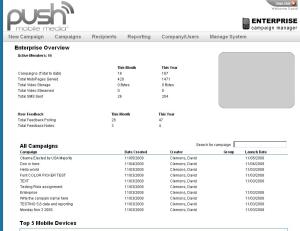



 Posted by David Clemons
Posted by David Clemons 

